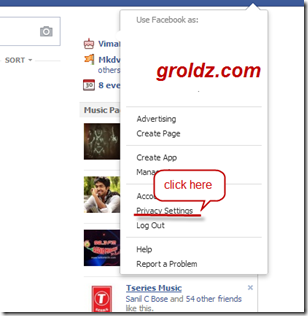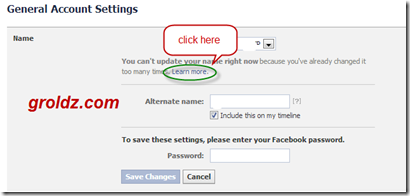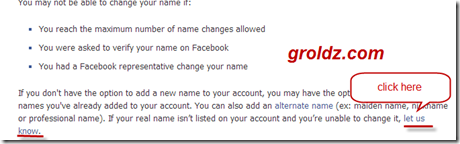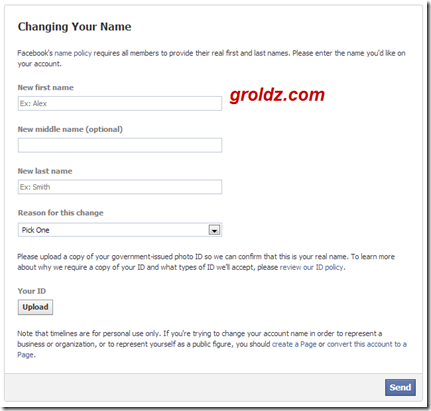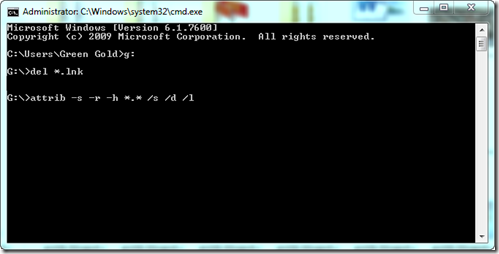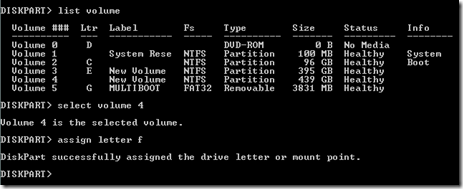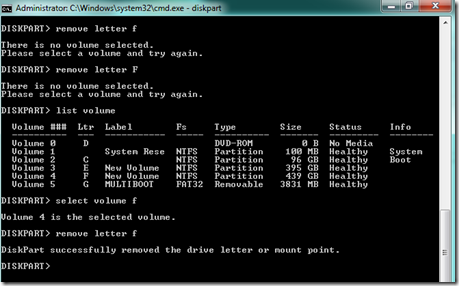Pro/Enterprise. Those of you running a different Windows edition, try one of
these disk encryption alternatives.
Data protection is crucially important and BitLocker is a utility that is on hand
to help you encrypt your drives. Right click your drive, select Turn on
BitLocker and then follow the instructions to get your files secure. It’s simple,
quick and easy – no third-party tools required.

Please bear in mind that it is vital you never lose or forget the encryption key to
your drive. If you lose this then there’s absolutely no way of getting your data
back. Use this feature with great care











![Top 8 Apps & Services For Tracing A Mobile Phone Location [iOS, Android, WP7 & Others] image find my iphone Top 8 Apps & Services For Tracing A Mobile Phone Location [iOS, Android, WP7 & Others]](http://cdn.makeuseof.com/wp-content/uploads/2012/05/find_my_iphone.jpg?bdffb4)
![Top 8 Apps & Services For Tracing A Mobile Phone Location [iOS, Android, WP7 & Others] image Top 8 Apps & Services For Tracing A Mobile Phone Location [iOS, Android, WP7 & Others]](http://cdn.makeuseof.com/wp-content/uploads/2012/05/lookout.jpeg?bdffb4)