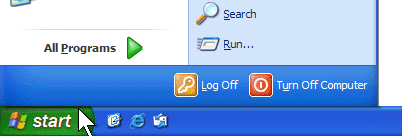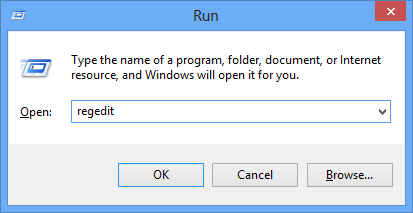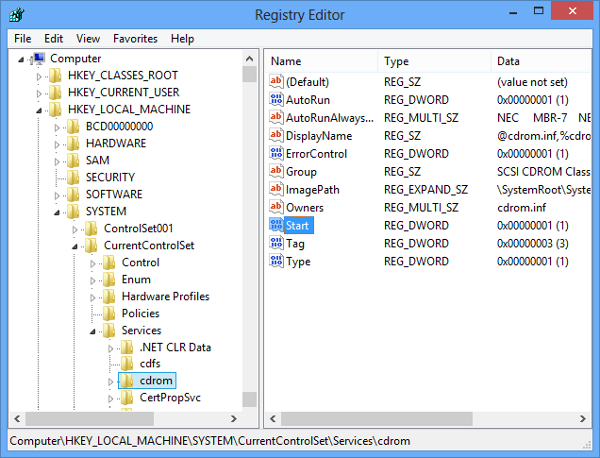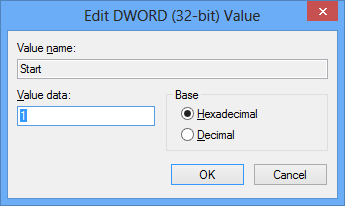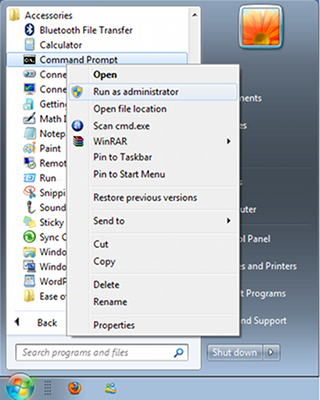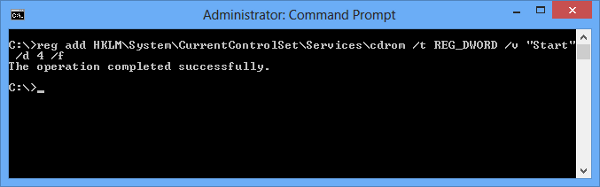Should I run SFC or DISM first to repair file or system image corruptions on my Windows 10 computer? Most websites suggest you running one or both of these tools. When should you run each or both? This post tries to explain.

The System File Checker is integrated with Windows Resource Protection, which protects registry keys and folders as well as critical system files. If any changes are detected to a protected system file, the modified file is restored from a cached copy located in the Windows folder itself.
You can use the DISM Tool or Deployment Imaging and Servicing Management to update the files and correct the problem, if your System File Checker is not working, to fix Windows component store corruption or if a Windows image becomes unserviceable.