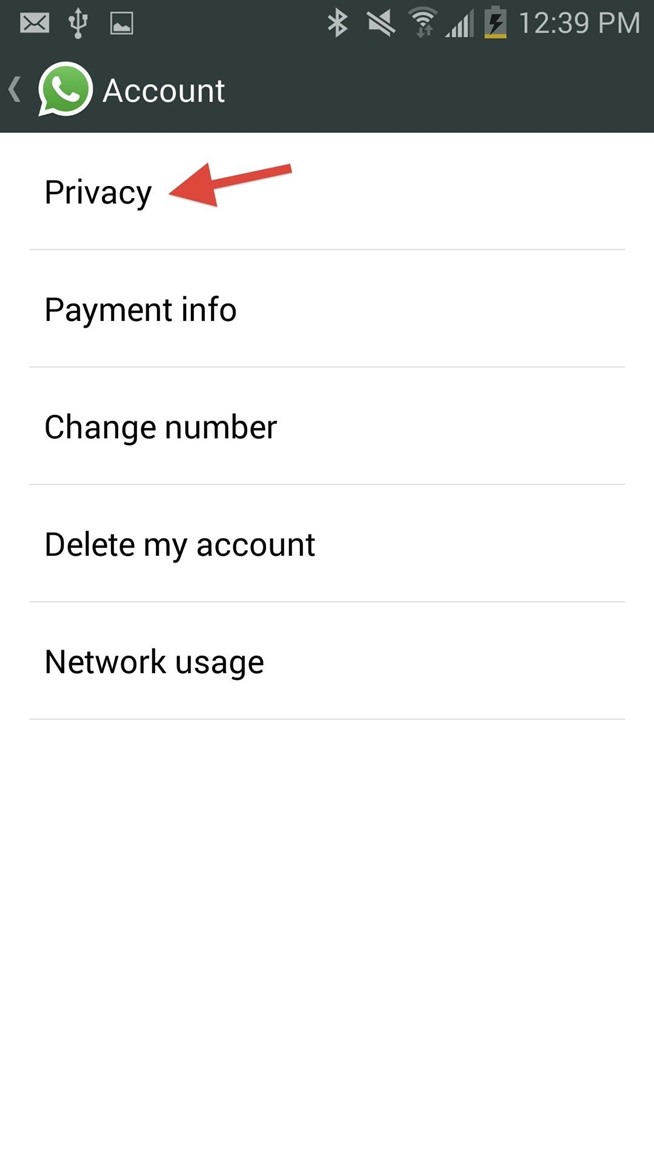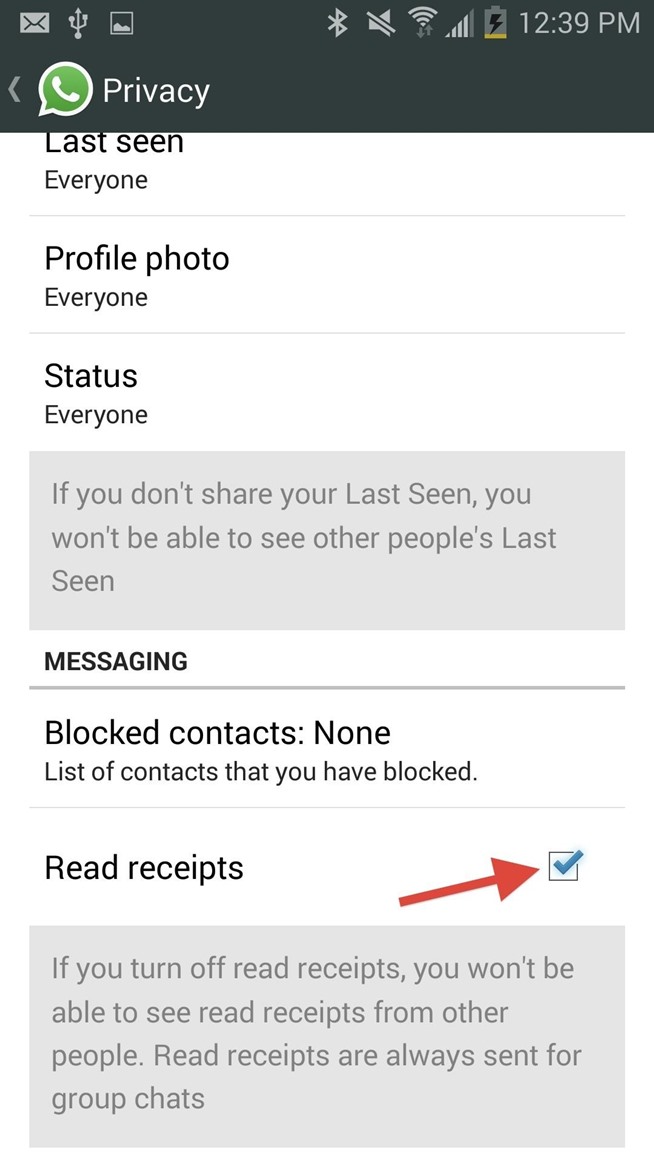- Your device is connected with your Google account.
- Your device has access to the internet.
- Allowed Android Device Manager (ADM) to locate your device (turned on by default). This can changed in the Google Settings app.
- Allowed ADM to lock your device and erase its data (turned off by default).
Android phone or
tablet. The best thing about it is that you don’t need to install
an
app to be able to track your devices. The only requirement is that your
device
is connected to your Google account, turned on and connected to
the
internet. All you need to do is visit the Android Device Manager
while being
logged into your Google Account. Once the site is loaded it
will automatically try
to track down your phone. If you habe several
Android devices registered, make
sure the right one is chosen in the
dropdown menu.
In a recent update, Google implemented some of ADM’s
features into their
search results page. This means that you’re able to
quickly locate any registered
Android device right from the search
results. By using the search phrase “where
is my phone”, Google displays
a little map above the search results in which it
will try to find your
phone. Once found, you can let it ring by clicking on “Ring”
at the
bottom left.
Although this makes it more convenient to find your phone
quickly, it won’t offer
you all the options you get with the full
version of Android Device Manager.
Using ADM, you are able to track your registered Android devices,
let your
phone ring and wipe your phone’s data (which has to be enabled
manually).
Besides that, ADM doesn’t offer more options to remote
control your phone. I
hope that Google keeps improving it and
introduces more helpful features, such
as taking pictures in case it
got stolen and you want to take a snapshot of the
person who took it.
In case there’s no laptop around when you lose your device, you can
also use
someone else’s Android phone to track it. Instead of using the
mobile browser,
you can also
use the Android Device Manager app. If you the other phone
doesn’t have it, simply
download it here.
You can sign in using the guest mode
and your Google account
credentials. Now you should be able to track your lost
device, let it
ring or wipe its data.

Are you not able to locate your phone this way? This can
happen for several
reasons. The one you should hope for, is that your
device is simply not connected
to the internet or turned off. In that
case, simply keep trying to track it until it (hopefully) connects to
Google’s services again.
In case it got stolen, it’s possible that the thief has
disconneced your device from your Google Account. If that happens,
neither Android Device Manager nor any
other tracking tool will be able
to locate the device, since it’s necessary to be logged into your Google
Account. This doesn’t apply to previously installed
tracking apps but
in this scenario there are none on the phone. However, there’s one last
resort but more on that later.