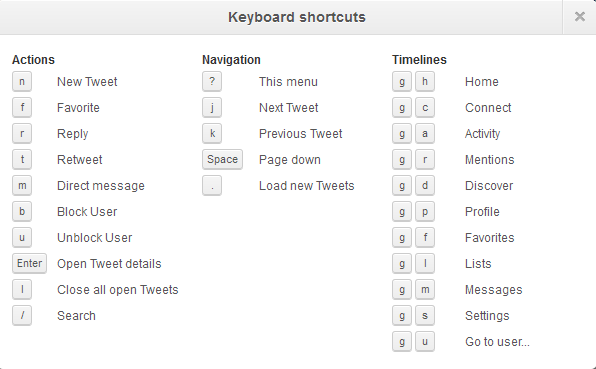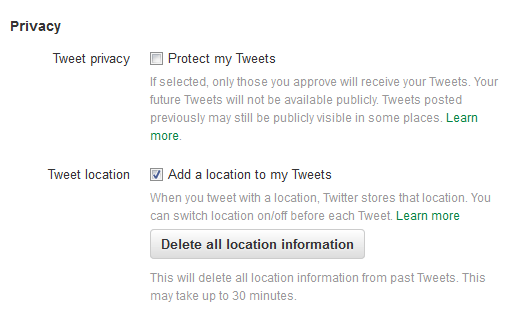- First of all create a free hosting account from any of these sites :- Hostgator, My3gb or 000webhost.
- Now login in your account and go to File Manager there.
- Now download the zip file : Tracking Zip File.
- Now extract the file and you will see three files in the extract folder.
- Now upload all three files in the root (public_html) folder of file manager of your hosting account.
- Now send you hosting link to the suspect that you want to track(your link will be like Techhacks.my3gb.com etc).
- Now tracking details will get saved in the log.txt file of your root folder, which you should keep on checking that file to get the details.

If you’ve got a generic
announcement to make - an invite to a weekend BBQ or
an intervention about your friend's unhealthy obsession with KFC - and you don’t
want to do it on the loudmouth platform that is Facebook, this feature works in
pretty much the same way as BCC-ing people in an email.
Your recipients will get the message as if it was a privately composed one,
oblivious to the fact that you’ve sent the exact same invite to 342 other people.
Sincerity? What's that?
How: On the top left hand corner of your WhatsApp Chats window, just below
the search bar, you’ll notice a Broadcast Lists. Tap on it for the option to create
a new list of contacts you want your message to go out to, and message away
like you would normally.
an intervention about your friend's unhealthy obsession with KFC - and you don’t
want to do it on the loudmouth platform that is Facebook, this feature works in
pretty much the same way as BCC-ing people in an email.
Your recipients will get the message as if it was a privately composed one,
oblivious to the fact that you’ve sent the exact same invite to 342 other people.
Sincerity? What's that?
How: On the top left hand corner of your WhatsApp Chats window, just below
the search bar, you’ll notice a Broadcast Lists. Tap on it for the option to create
a new list of contacts you want your message to go out to, and message away
like you would normally.