Some
Safety Tips To Save Yourself From
Being Hacked (
For Noobs):-
Facebook Safety Tips-
1). Do Not
Download Any Software Who Promises
You That It Can
Hack Any
FB A/c or Can Hack PayPal
or Any Other Mail Id's, Can
Give Free
Recharge, Etc...
2). Do Not Accept Unknown
Applications Or Do Not
Allow Them To Gain Access
With
Your Account.
3). Make Your Password
Strong Like:-
"1234567890@!$%*abcde"
Use Three of The Things In
Your Password Number's,
Symbols & Alphabets.
4). Do Not Put The Same
Password In Your FB
Account As You Have In
Your Mail Id.
5). Try To Make Your
Password As Long As You
Can (I Have 32 Digit of My
Password) An Ya Off-
course Not Guessable By
Anyone.
6). Do Not Paste Any
JavaScript In Your Browser
Who Promises You That you
Can Change Your Profile
Theme or Etc...
7). Always Remember To
Check The Site Name Before
Login In Your Browser.
Site Name Should Be http:// facebook.com/ or http:// www.facebook.com/ Do Not Login If The Site Name
Is http://
facebooks.com/ or http:// facebook.110mb.com/ or Else. It's A
Phishing Page Or
Attack.
8). Always Choose/Select
Your Security Question
Which Are Not Guessable By
Anyone.
9). Try To Change Your
Password In Every 15 Days
(If You Don't Feel That Your
Account Is Safe).
10).
Keep Your Computer
UpDate(Up-to-Date) And
Use Latest Register &
Updated Anti-Virus and
Internet Security.
11). If You Are On Public
Computer (i.e. in
cyber cafe,
school or office
computers)
Always Remember To
Delete Browser Cookies.
12). Change Your IP
Address In Every 10-15
Days. That's All This Tutorial Is
Written in Basic English
Language So That Noob Can
Understand This Tutorial
 Expand
Expand

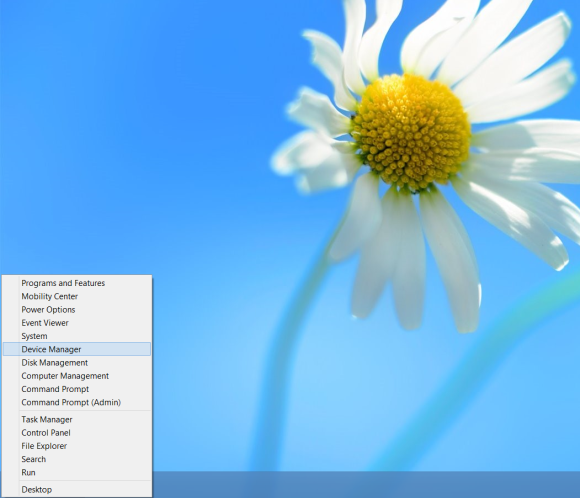


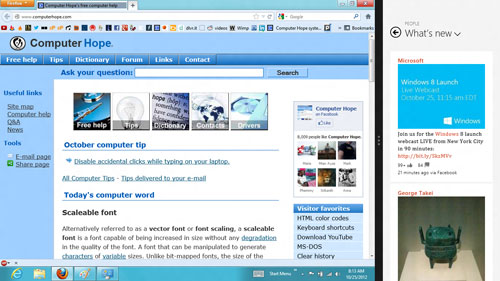








 Do
you want to be able to send advanced emoticons on the iPhone? The emoji
keyboard delivers row after row of special emoticons that will show up
on
Do
you want to be able to send advanced emoticons on the iPhone? The emoji
keyboard delivers row after row of special emoticons that will show up
on





