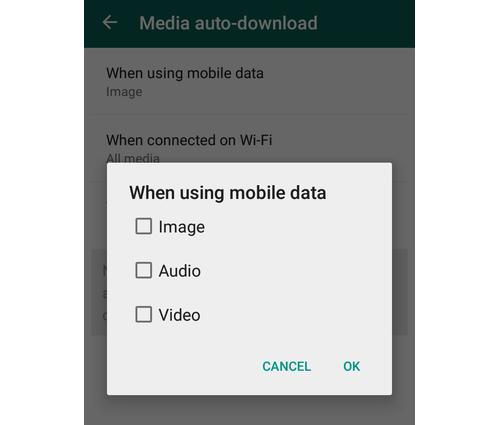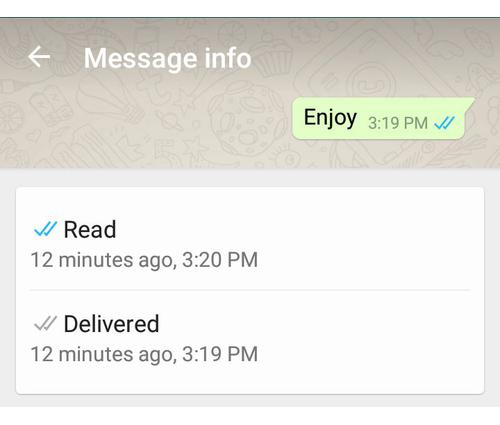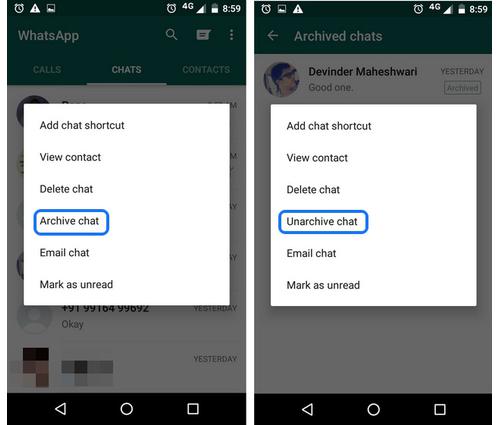One of the easiest ways is to follow industry leaders. We’re talking about
influential people like Jeff Bullas,
if you’re using Twitter for a marketing
purpose. More importantly, you
want to follow people with similar interests. For
example, if you’re in
the music industry, you not only want to follow musicians,
but also
producers, DJs, etc. These people already have established connections.
So, you want to take a look at who they are following and follow the
same
people, while also creating a conversation with them.
Filter Search Results in twitter
Retweet free search result, type: [“name” -rt]
Tweets with links: [“name” -filter:links]
To filter out tweets referencing Twitter name:
[-from:username] – filters out all tweets coming from a user;
[-@username] – filters out all tweets referencing a user.
Wanna know if someone has said something good or bad about you?
[“Your name” :)]
[“Your name” :(]
Question: ?
Location: near:NYC within:5mi
Certain User: from:username
Since a Certain Date: since:2014-01-09
Up to the Same Date: until:2014-01-09
Tweets with links: [“name” -filter:links]
To filter out tweets referencing Twitter name:
[-from:username] – filters out all tweets coming from a user;
[-@username] – filters out all tweets referencing a user.
Wanna know if someone has said something good or bad about you?
[“Your name” :)]
[“Your name” :(]
Question: ?
Location: near:NYC within:5mi
Certain User: from:username
Since a Certain Date: since:2014-01-09
Up to the Same Date: until:2014-01-09
Keyboard Shortcuts for twitter
Navigating Timelines:
- g then h to go home
- g then r to go to your replies/mentions
- g then p to go to your profile
- g then f to go to your favorites
- g then m to go to your direct messages
- g then u then search to view any user’s timeline
Actions for Individual Tweets:
- f to favorite a tweet
- r to reply to a tweet
- t to retweet
- m to send a direct message
- n to compose a new tweet
Embed Tweets
Gone are the days of taking a screenshot of a tweet that you want to
share on
your blog or website. Save time by easily embedding tweets.
How To Do It:
Select the tweet that you want to share. On the bottom right side of the tweet,
next to ‘Favorite’, you should notice the ‘More’ option. Drop that down and you’ll
see the ‘Embed Tweet’. Click that option and a new screen will appear with a
code that you’ll copy and paste onto your site or blog.
your blog or website. Save time by easily embedding tweets.
How To Do It:
Select the tweet that you want to share. On the bottom right side of the tweet,
next to ‘Favorite’, you should notice the ‘More’ option. Drop that down and you’ll
see the ‘Embed Tweet’. Click that option and a new screen will appear with a
code that you’ll copy and paste onto your site or blog.
Schedule Tweets
In case you weren’t aware, the best time to tweet is Monday through
Thursday
between 9 a.m. and 3 p.m. for most content. So, if you have an interesting piece
of information to share on a Sunday night, it might be better to wait into the
morning. But, what if you forget to send out that juicy tweet? How about
scheduling it?
How To Do It:
While marketers can already do this, you might have to download a program
like TweetDeck, Buffer, LaterBro or Future Tweets to schedule tweets.
between 9 a.m. and 3 p.m. for most content. So, if you have an interesting piece
of information to share on a Sunday night, it might be better to wait into the
morning. But, what if you forget to send out that juicy tweet? How about
scheduling it?
How To Do It:
While marketers can already do this, you might have to download a program
like TweetDeck, Buffer, LaterBro or Future Tweets to schedule tweets.
Add Multiple Accounts With One Email Address in twitter
If you have a Gmail account, you’re in luck. Gmail has a cool feature
which
allows you to alter you address just by adding a dot anywhere in your username.
For example, johnsmith@gmail.com could be john.smith@gmail.com or
j.ohnsmith@gmail.com. The cool part is that all your messages will be sent to
you arrive in your mailbox. Why? Because Google ignores the period. Twitter,
however, doesn’t. To Twitter, this is a completely different address.
Another way to use on email account for different Twitter handles would be by
having the typical @gmail for one account and @googlemail.com for the second.
You could probably do this with alias and domains as well. Or, just forward
everything to Gmail.
allows you to alter you address just by adding a dot anywhere in your username.
For example, johnsmith@gmail.com could be john.smith@gmail.com or
j.ohnsmith@gmail.com. The cool part is that all your messages will be sent to
you arrive in your mailbox. Why? Because Google ignores the period. Twitter,
however, doesn’t. To Twitter, this is a completely different address.
Another way to use on email account for different Twitter handles would be by
having the typical @gmail for one account and @googlemail.com for the second.
You could probably do this with alias and domains as well. Or, just forward
everything to Gmail.
Deleting Location in twitter
Go into Settings, then Security. You’ll see a Delete All Location button. This will
remove the location from all of your current and previous tweets.
20 Best VLC Media Player Keyboard Shortcuts
1. Full Screen
Windows: F
Mac OS: Command+F
2. Exit Full Screen
Windows: Esc or F
Mac OS: Command+F
3. Pause/Play
Windows: Spacebar
Mac OS: Spacebar
4. Turn on/off Subtitles
Windows: V
Mac OS: S
5. Jump Forward/Backward
Windows: Ctrl+left/Right (short), Alt+Left/Right (Medium), Shift+Left/Right (Long)
Mac OS: Command +Ctrl+left/Right (short), Command+Option+Left/Right (Medium), command+Shift+Left/Right (Long)
6. Control Volume
Windows: Ctrl+ (Up/Down) arrow
Mac OS: Command+Up/Down arrow
7. Mute
Windows: M
Mac OS: Command+Option+Down
8. Open File
Windows: Ctrl+O
Mac OS: Command+O
9. Change Aspect Ratio
Windows: A
Mac OS: A
10. Manage Subtitle delay
Windows: Decrease “G” and Increase “H”
Mac OS: Decrease “H” and Increase “J”
11. Manage Audio delay
Windows: Decrease “J” and Increase “K”
Mac OS: Decrease “F” and Increase “G”
12. Moves Frame by Frame
Windows: E
Mac OS: E
13. Hide Controls
Windows: Ctrl+H
Mac OS: Command+H
14. Manage Bookmarks
Windows: Ctrl+B
Mac OS: Command+B
15. Open and Save Playlist
Windows: Open “Ctrl+L” and Save “Ctrl+Y”
Mac OS: Open “Command+L” and Save “Command+Y”
16. Play Next or Previous Track List
Windows: Use “N” for next and use “P” for previous
Mac OS: Use “command+Right Arrow Key” for next and for previous “Command+Left Arrow Key”
17. See Playback Time
Windows: Use “T” to see the playback time.
Mac OS: Use “T” to see the playback time.
18. Change Playback Speed
Windows: Increase “+” and Decrease “_”
Mac OS: use command and “+” together for increase playback speed and use command and “-” together to decrease playback speed.
19. Take a Screenshot
Windows: Shift+s
Mac OS: Shift+S
20. Access Effects and Filters Menu
Windows: Ctrl+E
Windows: F
Mac OS: Command+F
2. Exit Full Screen
Windows: Esc or F
Mac OS: Command+F
3. Pause/Play
Windows: Spacebar
Mac OS: Spacebar
4. Turn on/off Subtitles
Windows: V
Mac OS: S
5. Jump Forward/Backward
Windows: Ctrl+left/Right (short), Alt+Left/Right (Medium), Shift+Left/Right (Long)
Mac OS: Command +Ctrl+left/Right (short), Command+Option+Left/Right (Medium), command+Shift+Left/Right (Long)
6. Control Volume
Windows: Ctrl+ (Up/Down) arrow
Mac OS: Command+Up/Down arrow
7. Mute
Windows: M
Mac OS: Command+Option+Down
8. Open File
Windows: Ctrl+O
Mac OS: Command+O
9. Change Aspect Ratio
Windows: A
Mac OS: A
10. Manage Subtitle delay
Windows: Decrease “G” and Increase “H”
Mac OS: Decrease “H” and Increase “J”
11. Manage Audio delay
Windows: Decrease “J” and Increase “K”
Mac OS: Decrease “F” and Increase “G”
12. Moves Frame by Frame
Windows: E
Mac OS: E
13. Hide Controls
Windows: Ctrl+H
Mac OS: Command+H
14. Manage Bookmarks
Windows: Ctrl+B
Mac OS: Command+B
15. Open and Save Playlist
Windows: Open “Ctrl+L” and Save “Ctrl+Y”
Mac OS: Open “Command+L” and Save “Command+Y”
16. Play Next or Previous Track List
Windows: Use “N” for next and use “P” for previous
Mac OS: Use “command+Right Arrow Key” for next and for previous “Command+Left Arrow Key”
17. See Playback Time
Windows: Use “T” to see the playback time.
Mac OS: Use “T” to see the playback time.
18. Change Playback Speed
Windows: Increase “+” and Decrease “_”
Mac OS: use command and “+” together for increase playback speed and use command and “-” together to decrease playback speed.
19. Take a Screenshot
Windows: Shift+s
Mac OS: Shift+S
20. Access Effects and Filters Menu
Windows: Ctrl+E
Get Nutritional Information from google
Google is smart enough to show nutritional info for food related searches such
as mango, chocolate candy, etc. The given info includes calories, vitamins, fats,
etc. For example: search queries “banana” or “chocolate cake” produces its
nutritional information.
as mango, chocolate candy, etc. The given info includes calories, vitamins, fats,
etc. For example: search queries “banana” or “chocolate cake” produces its
nutritional information.
Get Info about Celebrities and Personalities from google
Google can list various public information about numerous celebrities
and
personalities. You’re just a search away from learning something new about
your favorite celebrity. For example, “Mahatma Gandhi height” lists the
height of our Father of the Nation; “bacon number Amitabh Bachchan”
shows the bacon number for Amitabh Bachchan; and “Emma Watson age” tells
the age of the pretty actor of Harry Potter movie series.
personalities. You’re just a search away from learning something new about
your favorite celebrity. For example, “Mahatma Gandhi height” lists the
height of our Father of the Nation; “bacon number Amitabh Bachchan”
shows the bacon number for Amitabh Bachchan; and “Emma Watson age” tells
the age of the pretty actor of Harry Potter movie series.
Find Songs by Singer or Movie from google
Google can help you find songs by your favorite singer or movie very
easily and
conveniently. It lists all the songs in a list and you can click any song to get its
YouTube links and additional information. For example: “songs by Britney”
brings you all the songs sung by Britney Spears; and “avatar songs” lists all the
songs from the Avatar movie.
conveniently. It lists all the songs in a list and you can click any song to get its
YouTube links and additional information. For example: “songs by Britney”
brings you all the songs sung by Britney Spears; and “avatar songs” lists all the
songs from the Avatar movie.
Get Tourist Spots from GOOGLE
Google can list the tourist attractions for any place in the world if you start your
search starting with the trigger word “attractions“, and then provide name of
the city or the postal code of the location. For example: “attractions New
Delhi” or “attractions in New Delhi” list the places of attraction in New
Delhi; and “attractions 10001” lists the tourist places in New York.
search starting with the trigger word “attractions“, and then provide name of
the city or the postal code of the location. For example: “attractions New
Delhi” or “attractions in New Delhi” list the places of attraction in New
Delhi; and “attractions 10001” lists the tourist places in New York.
Get Movies Info from GOOGLE
Google can present the data in various digestible ways, and its best method is its
Knowledge Graph that can tell information about many things including
movies. For example: “titanic casts” shows the casts info of Titanic; “titanic
budget” shows its budget information; “titanic characters” shows its
characters and their actual names; and “titanic director” gets you name of its
director, etc.
Knowledge Graph that can tell information about many things including
movies. For example: “titanic casts” shows the casts info of Titanic; “titanic
budget” shows its budget information; “titanic characters” shows its
characters and their actual names; and “titanic director” gets you name of its
director, etc.
Know your IP Address from GOOGLE
ip address typed in the search bar shows your current IP address as acquired
by Google. For example: “ip address” lists 1.2.3.4 as my computer’s IP address.
by Google. For example: “ip address” lists 1.2.3.4 as my computer’s IP address.
STEPS TO REMOVE SHORTCUT VIRUS USING WINRAR:
- Open WinRAR application. (If you don’t have it installed, download it from here)
- From inside WinRAR interface, move on to your infected drive. Inside it, you’ll find all your files safe and clearly visible.
- Select them all, right click-> Add Files to Archive and choose a name like USB Drive Backup.rar (or anything you like). With this, you’ve created an archive of all the files inside the infected drive.
- Open My Computer -> open your infected drive. You’ll find your created archive there. Right click on it -> Cut. Paste it somewhere safe in your hard disk drive.
- Open My Computer, Right-click on your infected drive-> Format. Choose Quick Format option and Start. After the format is over, just extract the backed up .rar file back into the removable drive.
STEPS TO REMOVING SHORTCUT VIRUS USING TROJORM REMOVAL TOOL AND FIXFOLDER SCRIPT TOGETHER:
- Copy the Trojorm Removal Tool inside the infected drive and run it. (Make sure you copy it by “exploring” the infected drive or the virus will spread out).
- Copy the Fixfolder Script to the infected drive, right-click on it and open with Notepad (or your preferred text editor) and change the letter H with the infected drive’s letter. Save the file and run it.
www.mediafire.com/download/bbjbdis05e3gc94/Fixfolder_&_Trojorm_tool.zip”
STEPS TO REMOVE SHORTCUT VIRUS USING USBFIX:
- Download USBFIX.
- Connect your USB drive / External HDD drive which contains the shortcut virus.
- Run UsbFix software.
- Click on Deletion. On clicking it, the process to remove shortcut virus will start. It will then ask you to restart your PC.
http://filehippo.com/download_usbfix
Use Google Chrome as a Media Player
Yeah! You can use Chrome as a media player. You just need to drag any
media files (videos, audios, images and even PDF) into the browser.
Quickly Zoom in or Zoom out in Google Chrome
button to quickly zoom out of any web pages.
Improve Stability, load Flash Player Only When it’s Needed in Google
Google Chrome has been stopped working on the Adobe Flash player and
now completely moved on HTML5. But some websites still require Adobe
Flash Player. Go to ‘chrome://settings/content’ and choose click the “Click
to Play” option under plugins.
Search for Terms in page’s URLs from Google
inurl: and allinurl: lets you search
for terms in the URLs of web pages. Google
searches for terms in URLs along with keywords in the content to provide you
better results. The same trick you can use to filter out search results and get the
most useful results quickly. For example: “inurl:google” shows only the results
having ‘Google’ in their URLs; and “allinurl:google android app” shows only
the results having ‘Google’, ‘Android’ and ‘App’ in their URLs.
searches for terms in URLs along with keywords in the content to provide you
better results. The same trick you can use to filter out search results and get the
most useful results quickly. For example: “inurl:google” shows only the results
having ‘Google’ in their URLs; and “allinurl:google android app” shows only
the results having ‘Google’, ‘Android’ and ‘App’ in their URLs.
Search for Terms in page’s Titles from Google
intitle: and allintitle: allows you to
search for terms in the page’s titles. Google
is not restricted to search only the content but can also search the titles of the
pages. Titles usually describe the purpose of the content and a search in titles
offers you refined list of results whose contents are more close to what you’re
looking for. For example: “intitle:india” shows only the results having ‘India’ in
their titles; and “allinurl:india drought crisis” shows only the results having
‘India’, ‘drought’ and ‘crisis’ in their titles.
is not restricted to search only the content but can also search the titles of the
pages. Titles usually describe the purpose of the content and a search in titles
offers you refined list of results whose contents are more close to what you’re
looking for. For example: “intitle:india” shows only the results having ‘India’ in
their titles; and “allinurl:india drought crisis” shows only the results having
‘India’, ‘drought’ and ‘crisis’ in their titles.
Find Specific Files Google
filetype: lets you search for specific files on the web
rather than content or
websites. It comes handy when you’re searching for presentations or PDFs or
drawings or other files whose extension is known. For example: “filetype:pptx
greenhouse effect” will search for presentations on the given topic of
Greenhouse Effect.
websites. It comes handy when you’re searching for presentations or PDFs or
drawings or other files whose extension is known. For example: “filetype:pptx
greenhouse effect” will search for presentations on the given topic of
Greenhouse Effect.
Search within a Specific Website google.com
site: lets you search within a given website
and not the whole Internet. It’s
quite handy if you know the place (website) for your search and saves you from
going through undesirable results. For example: “site:beebom.com android
m” will list results for the search term ‘android m’, but the search will list results
only from the mentioned website (beebom.com) and not from the other sites.
quite handy if you know the place (website) for your search and saves you from
going through undesirable results. For example: “site:beebom.com android
m” will list results for the search term ‘android m’, but the search will list results
only from the mentioned website (beebom.com) and not from the other sites.
Search between 2 Numbers in Google.com
.. (two periods) lets you search between two numbers in
Google. It’s helpful if
you’re looking for things in a range, like product prices in your budget range,
prime numbers in a range, etc. For example: “buy Sony camera 10000..50000
INR” will show the pages that sell Sony cameras in between the price range of
10000 to 50000 INR.
you’re looking for things in a range, like product prices in your budget range,
prime numbers in a range, etc. For example: “buy Sony camera 10000..50000
INR” will show the pages that sell Sony cameras in between the price range of
10000 to 50000 INR.
Search between 2 Numbers in Google.com
.. (two periods) lets you search between two numbers in
Google. It’s helpful if
you’re looking for things in a range, like product prices in your budget range,
prime numbers in a range, etc. For example: “buy Sony camera 10000..50000
INR” will show the pages that sell Sony cameras in between the price range of
10000 to 50000 INR.
you’re looking for things in a range, like product prices in your budget range,
prime numbers in a range, etc. For example: “buy Sony camera 10000..50000
INR” will show the pages that sell Sony cameras in between the price range of
10000 to 50000 INR.
How to search a Specific Phrase in Google.com
“” (double quotes) can be used to search for a specific
phrase. Google lists
only the results having the given phrase (between the double quotes) with same
order of words as listed in the phrase. For example: ““I’m good”” (note the
inner double quotes is part of the search query) will ask Google to search only
for the phrase ‘I’m good’ exactly as is, and not even list results having the
phrase
‘I am good’.
only the results having the given phrase (between the double quotes) with same
order of words as listed in the phrase. For example: ““I’m good”” (note the
inner double quotes is part of the search query) will ask Google to search only
for the phrase ‘I’m good’ exactly as is, and not even list results having the
phrase
‘I am good’.
Customize your Search Settings in Google.com
Search Settings can be opened by clicking on Settings
at bottom right of
Google’s homepage. You can customize your search settings as per your
requirements to get more out of Google results. SafeSearch can be used to
block explicit results, and you can even ask Google to speak answers to your
voice searches. Moreover, you can set instant predictions, the number of
results shown per page, and your language and location to get more
personalized results and recommendations.
Google’s homepage. You can customize your search settings as per your
requirements to get more out of Google results. SafeSearch can be used to
block explicit results, and you can even ask Google to speak answers to your
voice searches. Moreover, you can set instant predictions, the number of
results shown per page, and your language and location to get more
personalized results and recommendations.
Make Private Searches IN GOOGLE
Google in spite of its vast features don’t seem fit for privacy enthusiasts because
of the tracking concerns. An alternative – Startpage (also known as lxquick) –
allows you to make Google searches without worrying about its tracking or
other privacy problems. It shows searches from the Google but don’t track
your IP address or your location info or such.
of the tracking concerns. An alternative – Startpage (also known as lxquick) –
allows you to make Google searches without worrying about its tracking or
other privacy problems. It shows searches from the Google but don’t track
your IP address or your location info or such.
BSNL New 3G Trick For Unlimited Surfing + Downloading
Set new acess points in your mobile .
» Apn – blackberry.net
Set Primary Dns – 8.8.8.8 and
Seconadry Dns 8.8.8.8
(or)
Try UDP Port – 9200 / 9201
Now save settings and restart your mobile And Connect .
If It not work Just Active Small BBM
Pack Enjoy.
BSNL UNLIMITED FREE SMS TRICK BY CRACKED MESSAGE CENTER NUMBER
Go to Message>
Message setting>
Text message>
Message centres
You will see a message centre number as 919417399997 .
Just change the message centre number as 91941739999700
Save it.
Now whenevr you want to send a message you need to select the new message centre number to send a
message. Remember to off delievery report, sometimes charges for delievery reports are deducted.Now
by using this trick you can send unlimited Free SMS all over India. Unfortunately, this code only works
when you are in roaming and you can not send free SMS worldwide regards,,
Bsnl tricks 2016 :: FREE MISS CALL ALERT TRICK FOR 90 DAYS
Now Use Free Miss Call Alert On Your BSNL Mobile
Follow Below Steps To Activate Free Miss Call Alert On BSNL:
Step:-1)Dial *62*17010# From Your BSNL Number.
Step:-2) Then You’ll Get Confirmation Message As, ” Your Miss Call Alert Service Has Been Activated
Successfully
NOTE:- This Service Absolutely Free For 90 Days..
Trick To Use Jio Sim In All Mobiles
The main problem in Jio sim is handset lock. Each and every handset of any mobile comes with unique IMEI number (Dial *#06#) and all you need to know LYF IMEI number to use Jio sim in all mobiles. Using this method will bar from using LYF mobile because IMEI number is unique & using it multiple times isn’t recommended at all.
- First of all, you need to ROOT your android mobile
- Then install XPOSED module
- Now find IMEI Changer in XPOSED module and activate it
- Replace your 4g mobile IMEI number with new LYF handset
- Now use Jio sim card and wait for network to go live.
- After that Manually create Jio settings for web browsing with APN: jionet, APN type: default,supl, Bearer: LTE, Authentication: No authentication is Required(None)
- You are ready to go.
Trick To Use Jio Sim In All Mobiles
You don’t own a rooted device or If above mentioned method failed to work then all just need to copy the text of build.prop file in LYF mobile & then paste it into your current mobile’s build.prop file. But don’t modify the build.prop file modifying that file will cause system damage.
- Install ES File Explorer by visiting play store.
- Now Browse ‘/’ location > go to System folder & find build.prob file & copy the whole texts.
- After that use LYF build.prop texts in your 4g mobile
How to get Free JIO 4G Preview Offer On All the Other Unrooted Devices :-
- I recommend you to Use Wifi For Better Experience , Because with mobile data it may stop in the middle
- Download MyJio App From Here.
- Open the My JIO app In Your device and Download All Listed 10 Apps In MyJio App.
- After downloading All 10 Jio Apps, close the My Jio app and Disconnect Your Wifi.
- Again open the My Jio app and then open My jio From App List In My Jio App.
- Click On Offer Saying Get Free Jio Sim Just Above Login / Signup Option.
- It Will Say Required Internet Connection, just Enable Wifi & Again Click On That Offer Saying Get Jio Sim.
- This Will Automatically Detect Your Location & Prompt You Whether It Is Available Or Not In Your Location. In case If It Fail To Auto Detect You Can Manually Select Your State & City.
- Now It Will Provide You T&C Of This Jio Offer , Just Check It & Click On “Agree And Get Jio Offer”
- Now It Will Provide A Offer Code & Bar Code , Save This As Snapshot , It Is Compulsory To Get Jio Sim.
- Now It Will Show You Documents Which Are Mandatory To Submit For Getting This Sim.Just Keep This In Mind.
- Now It Will Show You Nearest Jio Offline Store Where You Have To Show Your Offer & Bar Code & Submit Your Identification Documents To Get Sim.
- Done Now , Just Reach The Nearest Jio Store & Show Your Offer & Bar Code & Submit Your Identification Documents To Get Sim.
How to Increase Speed on Reliance Jio by 200% BY Using 3G/4G Speed Optimizer
- This works only on rooted phones. Download 3G/4G Speed optimizer (Not available on Play Store, Google search for download link)
- Choose 12/28/7 – Max Speed under Select Network Speed option
- Click on Apply Tweak
- Reboot your phone
You should now see increased speeds.
How to Increase Speed on Reliance Jio by 200% by using APN SETTINGS
Changing APN Settings
- Switch off mobile data
- Head to Settings -> Mobile Networks
- Set Preferred Network Type to LTE. Press Back button.
- Tap on Access Point Names (APN). When you scroll down, you will see ‘APN Protocol’
- Set the APN Protocol to IPv4/IPv5
- Scroll and select Bearer option to LTE
- Save the settings.
- Switch on data and check speed.
How to Increase Speed on Reliance Jio by 200%
Speedify
Speedify is an app that helps boost internet speed. If you are using Wi-Fi, use their
desktop version. If you wish to boost speeds on mobile, download and install their
android app. Speedify is more or less like a VPN. You can connect to one of the nearest
servers and experience high 4G speeds on your Reliance 4G SIM.
desktop version. If you wish to boost speeds on mobile, download and install their
android app. Speedify is more or less like a VPN. You can connect to one of the nearest
servers and experience high 4G speeds on your Reliance 4G SIM.
Voice Changer During Call
Download Call Voice Changer apk from Play Store.
1- Make funny phone calls: Easily change the pitch of your voice while on the phone
2- Real-time effects: Change the sound effect any time during your call
3- Spice up calls: Play fun sound effects like siren, gong, dog bark, and more!
1- Make funny phone calls: Easily change the pitch of your voice while on the phone
2- Real-time effects: Change the sound effect any time during your call
3- Spice up calls: Play fun sound effects like siren, gong, dog bark, and more!
How To Call Someone From Their Own Number
1. Go to mobivox and register there for free account.
2. During registration, remember to insert Victim mobile number in “Phone number
“field as shown below.
3. Complete registration and confirm your email id and then login to your account.
click on “Direct WebCall”.
4. You will arrive at page shown below. In “Enter a number” box, select your country
and also any mobile number(you can enter yours). Now, simply hit on “Call Now”
button to call your friend with his own number.
5. That’s it. Your friend will be shocked to see his own number calling him. I have
spent last two days simply playing this cool mobile hack prank.
Note: This trick will only knowledge purpose…
2. During registration, remember to insert Victim mobile number in “Phone number
“field as shown below.
3. Complete registration and confirm your email id and then login to your account.
click on “Direct WebCall”.
4. You will arrive at page shown below. In “Enter a number” box, select your country
and also any mobile number(you can enter yours). Now, simply hit on “Call Now”
button to call your friend with his own number.
5. That’s it. Your friend will be shocked to see his own number calling him. I have
spent last two days simply playing this cool mobile hack prank.
Note: This trick will only knowledge purpose…
How To Hack wifi using AndroDumpper [ANDROID]
No Root Method:
thms and AndroDumpper own developed algorithms that makes this application better than others
But it only supports Android 5.0 and up , it only let you connect to the Access Point and keep it saved in your network list , so you can connect to it anytime later , but it doesn’t show the password , since the Wifi Password saved somewhere in your Android Phone which requires Root to show, so if you have Root then you can show the password after connecting using this ( No Root Method ).
Root Method:
it uses some Root Based methods to connect to the network , sometimes it doesnt connect directly to the network , but it brings the Password , because it already has authenticated with the Network , and this supports Android 4.0 and upFor showing password in ( No Root Method ) , and using ( Root Method ) , you need to Root your Android Phone and have BusyBox Installed , and i can’t provide a way to Root your Phone , since every Android vendor has its own way to Root, but you can download and install busybox.
Use Reliance Jio 4G In 3G Phone
1. Open Engineering mode in your phone, if you don’t have download from here:http://goo.gl/Engineeringmode & Install.
2. Open app and Select MTK settings > select preferred network option.
3. You will see list of network. you have to select 4G LTE/WCDMA/GSM and Then Restart your Device.
Get Rs 100 Cashback On First Electricity Bill Payment
Steps to get rs 100 cashback in JioMoney,
- Download JioMoney App (Jio Users)
- Sign In/Sign Up
- Initiate a Electricity bill payment of rs 50 or more and proceed further
- After successful transaction, you’ll get your cashback of rs 100 in next 72 hours
- Cheers!!
Terms & Conditions:
- Cashback applicable for first electricity bill paid using JioMoney app
- Electricity bill must be paid between 23rd to 31st Aug 2016 to be eligible for this offer
- Cashback would be credited within 72hrs of a successful transaction into users JioMoney wallet
- We reserve the right to end this offer at our discretion without any prior notice
List of supported electricity bill providers by JioMoney,
- Andhra Pradesh -SPDC.
- Bihar- BEDCPL – Bhagalpur | IPCL – BodhGay.
- Chhattisgarh– CSE.
- Daman & Diu– Daman & Diu Electricity.
- Dadra & Nagar Haveli– DNH Power.
- Delhi– BSES Rajdhani | BSES Yamuna | TATA Power DDL.
- Jharkand– JUSCO.
- Madhya Pradesh | MPMKVVCL – Bhopal | MPPKVVCL – Indore | MPPKVVCL – Indore Non R-APDRP | MPPKVVCL – Jabalpur.
- Maharashtra– BEST | Reliance Energy (Mumbai) | Mahadiscom (MSEB / MSEDCL).
- Meghalaya– MEPDC.
- Rajasthan– AVVNL – Ajmer | JVVNL – Jaipur | JDVVNL – Jodhpur.
- Telangana– SPDCL.
- Tripura– TSEC.
- Uttar Pradesh– Noida Power Company Ltd.
- West Bengal– CESC Kolkata.
Port Your Number To Jio 4G
1. Send an SMS “PORT Mobile Number” to 1900. You have to send the SMS from the same mobile
number that you want to port to Jio 4G. Normal, SMS Charges Apply.
Example – PORT 9876543210
2. After sending the SMS, you should receive an SMS with UPC (Unique Port Code). The UPC is
valid for 15 Days only. Now, Download MyJio app from Play Store and generate offer code.
3. Visit the Nearest Reliance Digital or Xpress Mini Store or Preferred Jio retailer or prominent
multi-brand Jio stores and fill the customer application form. Also, you will have to submit the
required documents like Aadhar Card, Passport size photo, Address proof. Very soon, Reliance will
be implementing Jio eKYC Signup.
Disabling Media From Auto Downloading in Whatsapp
Disabling Media From Auto Downloading - If you don't want your images, audio and video to be auto-downloaded on your phone then just go to Settings > Chat settings > Media auto-download and choose from options provided.
Find out when your message was read in Whatsapp
Find out when your message was read - If you want to find out when your message was read then you need to long press on the sent message, and tap on the (i) icon to see the details.
Archive chats in whatsapp
Archive chats - This feature lets you hide conversations from your chats which you can access later. Just long press on a chat you wish to hide, and select Archive chat and vice-versa.
Instant Dictionary and Translator In Google Chrome
This one of the useful Google chrome tips and tricks 2016 I
really like. While reading an article, many times we need the
dictionary to find the meaning of different words. You can
Google it for those word meanings or use a dictionary. But, they
take time and distract you from reading.

In this case you can you two useful extensions; Google
Dictionary and Instant Translate. If your native language is
English, then use Google Translate. But, if you want to
translate a word or phrase to your local language, the Instant
Translate would better.
Enable Guest Browsing in Google Chrome.
Suppose, one of your friends borrow your laptop for browsing,
then he or she could access all information you saved on the
Chrome, like bookmarks, history, passwords, etc. These are
your private and sensational data, that no one should know.
But, don’t worry about it. Chrome allows the users add
multiple user accounts on it. In order to add a new account,
click on Menu >> Settings, and on the “People” section, tick on
“Enable Guest browsing” and click on “Add person” button to
add a new account. In this way, you can prevent others to
access your personal information.
Use Chrome as Media Player
To watch a video, you usually use a media player like Windows
media player, VLC or anything else. Chrome as a media player
is not a better option, but you can use it in emergency cases.
Many Internet cafes don’t have a media player installed. In
that case, you can use Google chrome
as a media player.

Just drag you media file on Chrome and it’ll play instantly. It
supports many videos as well as audio files. You can also use it
as an image viewer.
In Chrome Store and Access Your Information Anywhere
You can easily synchronize your information like Apps,
Extensions, Settings, Autofill, History, Themes, Bookmarks,
Passwords and open tabs with your Google account. You just
need to sign in on Chrome with your Google to synchronize all
data. To manage the sync, go to Chrome Menu >> Settings >>
Advanced sync settings.
Fast Calculation IN GOOGLE CHROME
Very few people know that you can do a fast calculation with
Google chrome browser. Google has the ability to do a
calculation, conversion, but without leaving the current tab,
you can easily do all Very few people know that you can do a
fast calculation with Google chrome browser. Google has the
ability to do a calculation, conversion, but without leaving the
current tab, you can easily do all.
Prevent CHROME from Hanging
Hanging is a bigger issue for low configured computers. When
you run multiple tabs and extensions at a time, they require
your computer’s RAM and CPU to run. If your computer’s
hardware configuration is low and you are opening multiple
tabs, then it might hang.

Chrome has its own task manager which shows currently
running processes in it. You can view the task manager by
going Menu >> More Tools >> Task manager. Or, you can
directly open it by pressing Shift + Esc button. Here you can
manage all processes and kill them by using the “End Process”
button. If you browser is hanged, then you can easily close its
tabs by opening your computer’s task manager. In task
manager, it shows all different tasks of different processes
which are easy to manage.
GUIDELINES FOR AVOIDING SIM BLOCKAGE IN AIRTEL
1. Use with small 3G plan:
Do activate any small 3g plan for Airtel. Call to your customer care
and ask them for small 3G recharge for your area and recharge it with
the same.
2. Don’t use too much data in one session: Try to use in frequent way. Do not go for big files. Just disconnect and reconnect gprs before 350 to 400 MB usage
3. Avoid large files download: Don’t go for downloading large files, always download small files.
How To Use Airtel Free Internet Tricks 3G/4G FOR PC USERS
- PC users can use this airtel free internet in their Computer or Laptop. You just have to follow below given steps:
- First of all download the config files from below given links
- If you do not have NMD VPN installed in your system, download NMD VPN from here.
- Now install the software in your system
- Open the downloaded files and move it to NMD VPN config folder i.e. C:\Program Files\ NMD VPN\config
- Open NMD VPN software (MOST IMPORTANT: Win 7 & 8 users run NMD VPN as the Administrator)
- Now connect the config file, you will be connect instantly
- If you not able to connect in first attempt, give 2-3 more try, it will be connected
- Enjoy Airtel Free Internet in your computer
How To Use Airtel Free Internet Tricks 3G/4G
- Android mobile user can also avail the benefits of Airtel free internet tricks. You just have to follow the below given steps:
- First of all download the attachment file from the bottom
- Download and install DroidVPN in your mobile.
- Now login to your account and open DroidVPN settings
- Connection Protocol: Set TCP (Refer attachment for more respective settings)
- You will find all working Proxy and Port from the attachments
- After proxy settings, you will need to select HTTP headers
- Here you will need to put Host records which is given in the attachment
- Save it and enjoy free internet browsing on your vodafone sim mobile
Booting in Safe Mode in Windows 10

This post will show you how to enable and start or boot Windows 10 in Safe Mode. There maybe
other ways, but we will cover only 2 of the most convenient ways.
Open individual settings using Desktop shortcuts in Windows 10
You can create Desktop shortcuts or Context Menu items to open various Settings in Windows 10.
See the URI for Settings apps, that open the particular Settings page directly.
See the URI for Settings apps, that open the particular Settings page directly.
Make Windows 10 behave the way you want it to
Besides Control Panel, Windows 10 has an easy to use PC Settings window
where you can easily
change and control the settings related to Windows Updates, Networks, Apps etc. Manage your
System, change Network and Internet Settings, change Windows 10 Privacy settings, manage your
Devices, Personalize your PC, manage your User Accounts, set your Time & language, use tools for
the differently abled and manage Windows Update and Security here. To know what all changes you
can make from PC Settings window, read How to open and use Windows 10 Settings app.
change and control the settings related to Windows Updates, Networks, Apps etc. Manage your
System, change Network and Internet Settings, change Windows 10 Privacy settings, manage your
Devices, Personalize your PC, manage your User Accounts, set your Time & language, use tools for
the differently abled and manage Windows Update and Security here. To know what all changes you
can make from PC Settings window, read How to open and use Windows 10 Settings app.
How to play football in Facebook Messenger - how to play Keepy Up on Messenger
Just in time for Euro 2016 (see how to watch online here) Facebook has added a cool football (or soccer) game to its Messenger app, just as it did so in March with basketball.
To begin a game of Keepy Up with your friend, send them a football emoji ??.
Then just tap it to start the game.
Keep tapping the football to stop it touching the ground, and you'll find it gets harder the further your progress.
Note that if this doesn't work for you then you likely need to update Messenger - check Google Play to see whether an update is available.
How To Find Devices Connected to your Wifi using Smartphone
Step 1. First of all in your android device download and install the app Fing – Network Tools. After installing the app launch it on your android device.
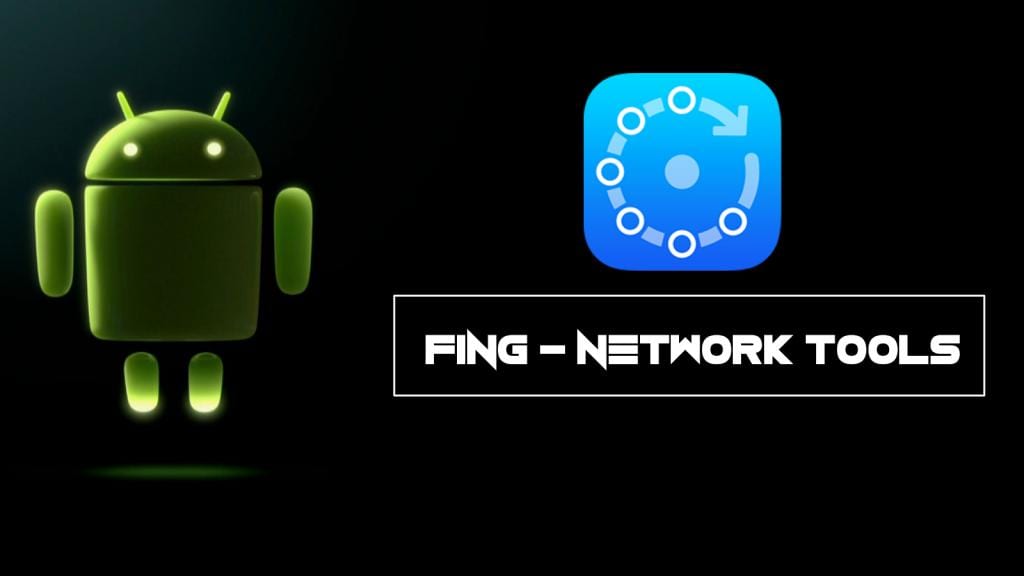
Step 2. Now simply scan all the device that being currently connected on the same wifi network.
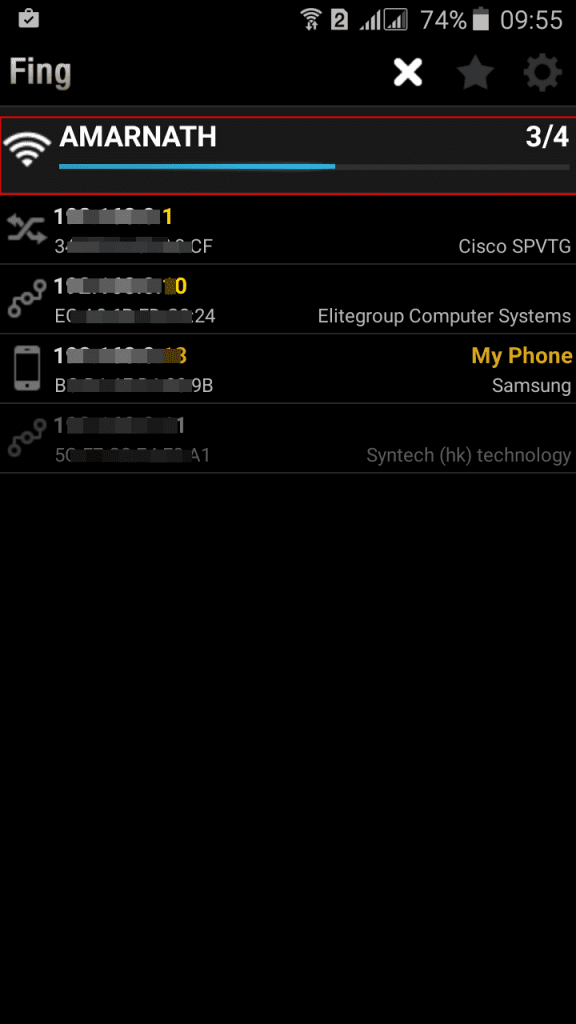
Step 3. Now a list of devices will get displayed that are being currently using the same wifi network.
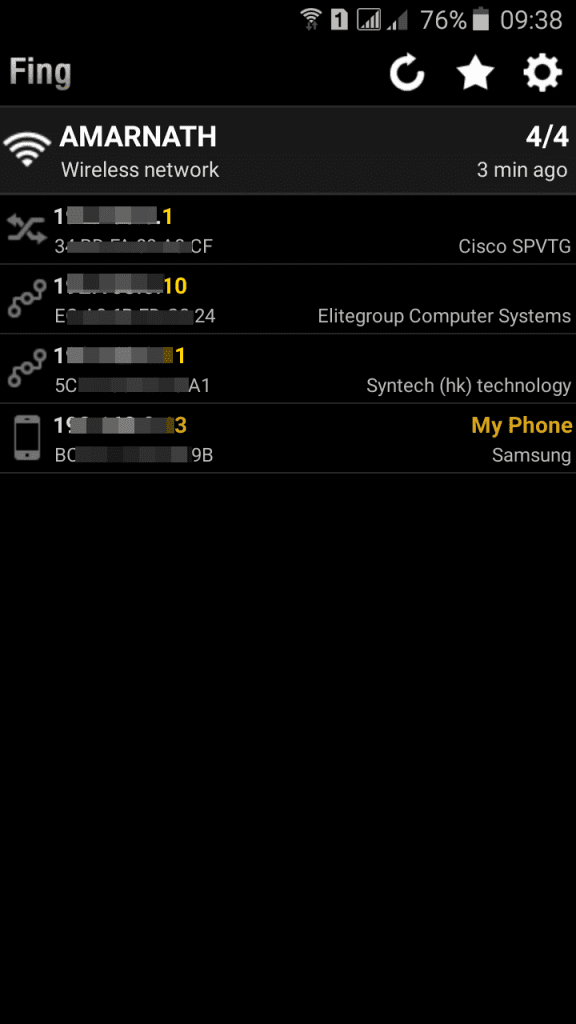
Step 4. You can know details about the connected WiFi by simply tapping on them
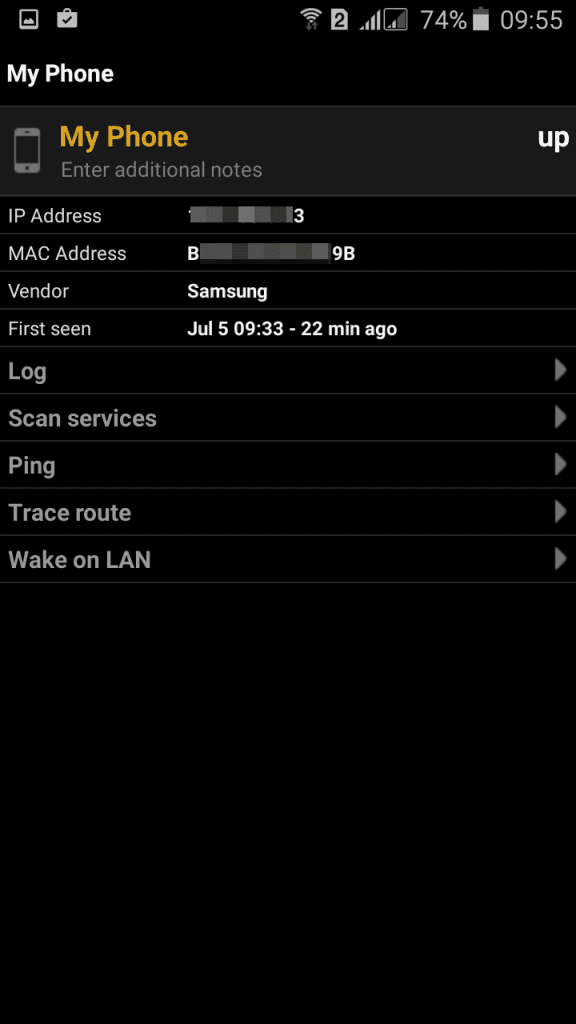
That’s it! you are done, now you can check the Mac address of a device and can block it on your router.
How To Recover Deleted Text Messages On Android Device
Steps To Recover Deleted Text Messages On Android
Step 1. First of all in your windows PC download and install the tool Android Data Recovery.

Step 2. Now you have to enable USB debugging in your android for that you have to go toSettings -> About Phone -> Build Number and tap on it 7-10 times. Now you will see developer option in your settings and tap on it and scroll down and enable USB Debugging.

Step 3. Now launch the tool that you installed in your PC and from there select your android version and proceed by connecting your android to your PC via USB cable. Now select themessages at the recovery section and then simply click on next.

Step 4. Now the Android Data Recovery software will ask you to Allow/Grant/ Authorize the access in order to get the privilege to scan SMS data. simply allow it.

Step 5. Now after the scan gets completed you will see all the deleted text messages from the android device, click on the items you want to restore and then click on “Recover” button.

That’s it! you are done, now the restoring process will begin and all your messages will get recover.
Subscribe to:
Posts (Atom)