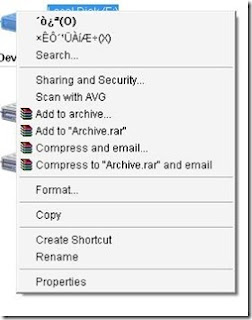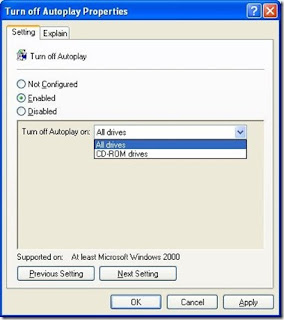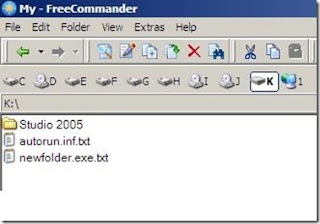Manual Hutch Gprs Settings
1. Account Name – Hutch_GPRS
2. User Name – Blank
3. Password – Blank
4. Proxy – Enabled/yes
5. Access Point Name – portalnmms
6. Full Internet Access Point Name – www
7. Proxy and Server address – 10.10.1.100
8. Proxy and Server Port – 8080
9. Homepage – http://hutchworld.co.in
10. Authentication Type – Normal
Manual Airtel Gprs Settings
1. Homepage – any page you want to set.
2. User Name – Blank
3. Password – Blank
4. Proxy – Enabled/yes.
5. Proxy and Server Adress – 202.56.231.117
6. Proxy and Server Port – 8080
7. Data bearer – GPRS or Packet Data.
8. Access Point Name – airtelgprs.com
9. Authentication Type – Normal
10. Use preferred access point – No
Manual Airtel live settings
1. Account Name – Airtel_live
2. Homepage – http://live.airtelworld.com
3. Username – Blank
4. Password – Blank
5. Proxy – Enabled/yes
6. Proxy and Server Adress – 100.1.200.99
7. Accespoint Name – airtelfun.com
8. Proxy and Server Port – 8080
9. Data bearer – GPRS/ Packet Data
10. Authentication Type – Normal
Manual Idea Gprs Settings
1. Account Name – idea_GPRS
2. Username – Blank
3. Password – Blank
4. Homepage – http://wap.ideafresh.com
5. Proxy and Server Port – 8080
6. Proxy and Server adress – 10.4.42.45
7. Databearer – GPRS / Packetdata
8. Acces Point Name – imis
9. Proxy – Enabled/yes
10. Authentication Type – Normal
Manual Bsnl Gprs Settings
1. Account Name – BPL WAP
2. Username –
3. Password –
4. Proxy – Enabled/yes
5. Homepage – http://wap.mizone.bplmobile.com
6. Proxy and Server address – 10.0.0.10
7. Proxy and Server Port – 8080
8. Acces Point Name – mizone
9. Data bearer – GPRS/ Packetdata
10. Authentication Type – Normal